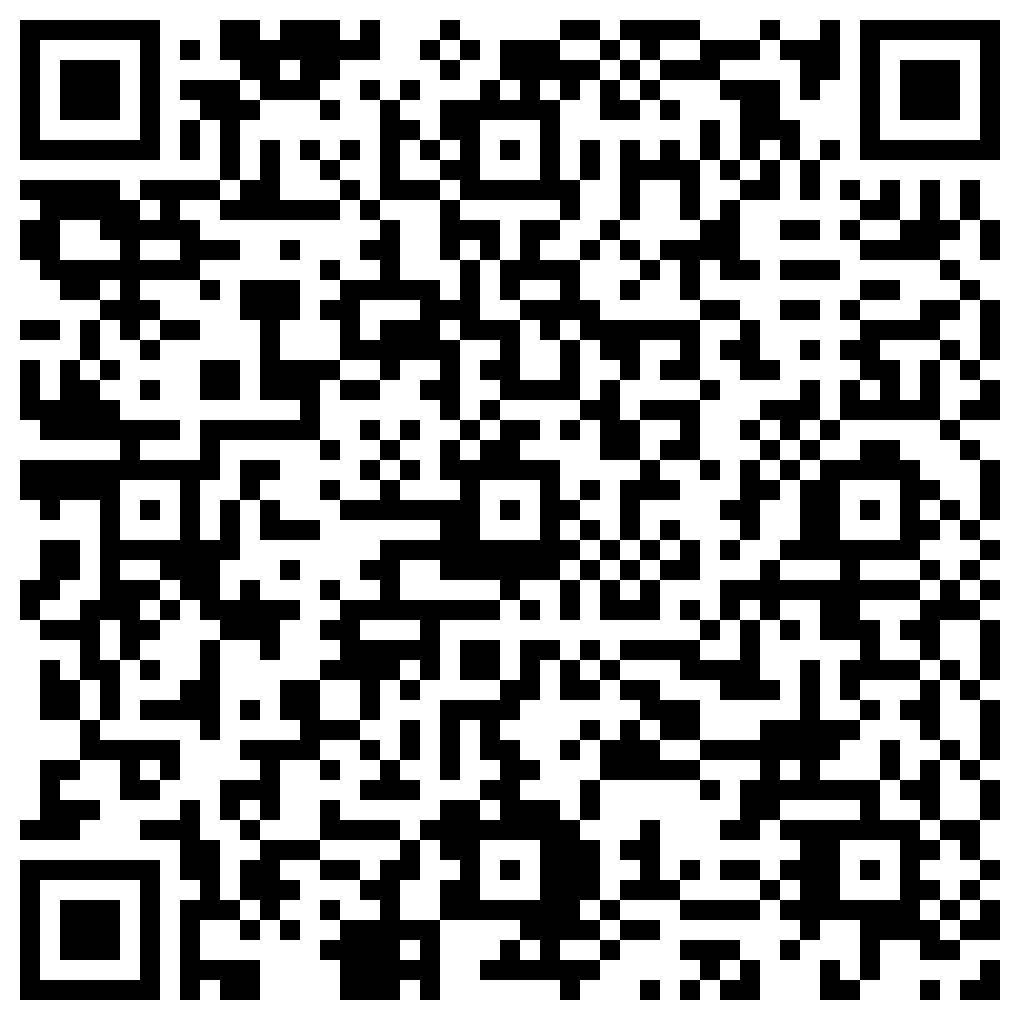Navigation
Your second LiveView
Read time: 5 minutes
All this time we were working with just a single LiveView called PageLive. Choosing this name was actually simple, LiveView Playground checks if the PageLive module exists and makes it the home page of your project.
#Getting to know Phoenix.Router
Every Phoenix application, without exception, requires a Router. When you create a new Phoenix project, it already generates this file with the name YourProject.Router. Let's see how LiveViewPlayground defines its Router:
defmodule LiveviewPlayground.Router do
use LiveviewPlayground, :router
pipeline :browser do
plug :accepts, ["html"]
end
scope "/" do
pipe_through :browser
live "/", PageLive, :index
end
end
All this time when you were using LiveviewPlayground.start() the above module was implicitly used and, as explained previously, the existence of the LiveView module called PageLive was mandatory because the default LiveView Playground Router made the assumption that this module existed. It's worth mentioning that this example is very close to how a real Phoenix project actually works.
Although many new things have poped in let's focus on an overview. Later we will look at each piece in detail. Simply put:
-
The line
use LiveviewPlayground, :routerimports functions and macros necessary to create our routes. -
The
pipeline :browser doblock defines a set of plugs for routes (understand them as 'configurations' at the moment) of type:browser. In this case we only define that it is a route that uses HTML. -
We use the
scope "/" doblock to represent that the routes within the block are rendered in the root of our website. -
pipe_through :browseractivates the pipeline called:browserin this scope.
Now the most important thing: how to define a LiveView route? Using the live/4 macro we define that on the home page ("/") the PageLive module will be rendered and its Live Action will be :index. At the moment, you don't need to worry about Live Action, we will go back to it in future lessons.
#Building your first Phoenix.Router
Now that we understand the fundamentals of a Router, we will build a new router in practice. Create and run a file named router.exs:
Mix.install([
{:liveview_playground, "~> 0.1.3"}
])
defmodule CustomRouter do
use LiveviewPlaygroundWeb, :router
pipeline :browser do
plug :accepts, ["html"]
end
scope "/" do
pipe_through :browser
live "/", IndexLive, :index
live "/other", OtherPageLive, :index
end
end
defmodule IndexLive do
use LiveviewPlaygroundWeb, :live_view
def render(assigns) do
~H"""
<h1>IndexLive</h1>
<.link navigate={~p"/other"}>Go to other</.link>
"""
end
end
defmodule OtherPageLive do
use LiveviewPlaygroundWeb, :live_view
def render(assigns) do
~H"""
<h1>OtherPageLive</h1>
<.link navigate={~p"/"}>Go to home</.link>
"""
end
end
LiveviewPlayground.start(router: CustomRouter)
The first module here is called CustomRouter (it could be any name). The only difference from the original Router is that it has two lines with the live/4 macro for two different LiveViews. Note that this time we named our main route IndexLive just to demonstrate that you can modify the Router and call your LiveViews whatever you want.
The last line of our file explicitly passes the router to the Playground. This is a thing specific to LiveView Playground and not used on actual Phoenix projects.
The OtherPageLive is very similar to the first one. We only changed the main text and the navigation button text.
The new things here are: the <.link> component and the sigil_p.
#The <.link> component
This is the first time in this course that you've seen an HTML tag that starts with .. These tags are known as components, we will talk about them in detail in the future.
The important thing about the .link component is that it is specialized in providing navigation between pages on your Phoenix website. Using the navigate={...} attribute, Phoenix can make an optimized transition between two LiveViews whenever possible so always prefer this component instead of using the <a> HTML tag.
#Verified Phoenix Routes
In Phoenix projects whenever you want to write a route you could very well use a string like "/path/to/page". What if this route doesn't exist? We would only know when we click this link and see the issue.
To avoid surprises with routes that don't exist Phoenix comes with a feature called Verified Routes in which you use the sigil_p in the format ~p"/path/to/page/" and Phoenix will notify you in warnings if you are using routes that doesn't exist.
Verified Routes and LiveView Playground
sigil_p. Regardless, the recommendation is that you continue using them by default so you get to used to it so you can use in real Phoenix projects.
#Recap!
- Every Phoenix application has a Router.
-
On a Router we can define LiveView routes using the
live/4macro. -
HTML tags with
.at the beginning such as<.link>indicate that this tag is actually a component. -
We must use the
<.link navigate={~p"/route"}>component in our LiveViews to navigate efficiently between routes. -
Using
sigil_pwe can write routes so that Phoenix will warn us if they doesn't exist so we can detect problems at development time.
Feedback
Got any feedback about this page? Let us know!